Printing on iOS Devices
by Hanz Makmur – Dec 1, 2010
Due to accountability issues, CS printers no longer support this feature until iOS devices can print with proper credentials. Currently, it prints as ‘guest.’
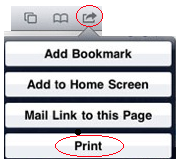
These instructions will show you how to print via Research Wireless from your iPhone, iPod Touch, 3rd Generation, and up or iPad with iOS 4.2 or better to Computer Science printers.
Select General in your Settings, then About to find out what version your device is running.
To print from iOS devices, look for the arrow icon on your mobile App, as shown in the picture on the right.
- Touch the arrow icon to open a menu with the Print option.
- Touch on the Print menu to open the Printer Options menu.
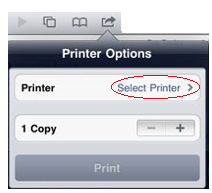
- Touch on the Select Printer > menu to select your printer.
- Select the printer you want to print from a list of available printers.
- Touch on the Print button to print. Note:
- To identify your iPod, see the Identifying iPod Model.
- Please ensure you print to a printer you can access and do not abuse the printer.
- To see the status of your print job, seehttp://printserver.cs.rutgers.edu/jobs
